How to Install Visual Studio Code on Windows
Visual Studio Code (VS Code) is a powerful, lightweight, and open-source code editor developed by Microsoft. Follow these easy steps to install it on your Windows machine.
1. Download the Installer
- Go to the official VS Code website: https://code.visualstudio.com/
- Click on the "Download for Windows" button.
- The installer file (e.g.,
VSCodeUserSetup-x64-*.exe) will begin downloading.

Source: Screenshot by the writer.
2. Run the Installer
- Once downloaded, double-click the installer file to run it.
- Click “Yes” if prompted by the User Account Control (UAC).
3. Setup Wizard
- Read and accept the license agreement, and then click "Next".
- Keep the installation location as default, and then click "Next".
- Keep the Start Menu Folder as default, and then click "Next".
- Make sure "Add to PATH" and "Register Code as an editor for supported file types" are checked, and then click "Next".
- Click "Install".
- Wait until the installation is finished.

Source: Screenshot by the writer.
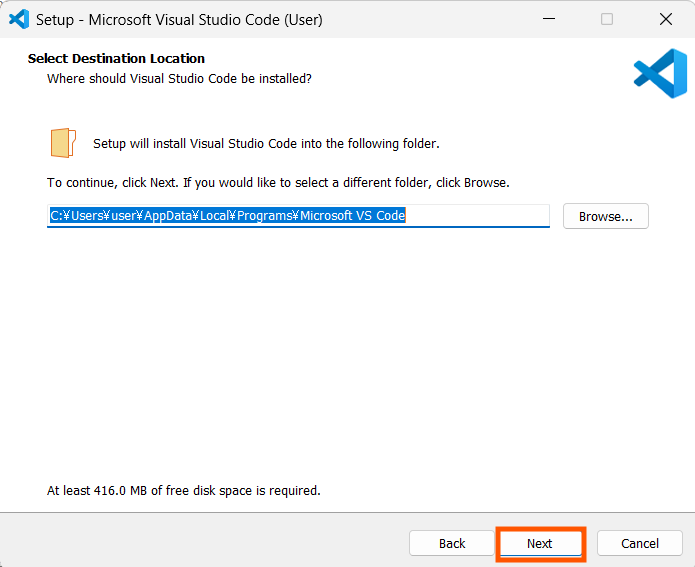
Source: Screenshot by the writer.

Source: Screenshot by the writer.

Source: Screenshot by the writer.

Source: Screenshot by the writer.

Source: Screenshot by the writer.
4. Launch Visual Studio Code
- Once the installation completes, make sure "Launch Visual Studio Code" is checked and click "Finish".
- VS Code will open for the first time.

Source: Screenshot by the writer.

Source: Screenshot by the writer.
You’ve successfully installed Visual Studio Code on your Windows system! You’re now ready to start coding. Explore themes, customize settings, and start working on your projects with this powerful editor.
Note: Windows is a trademark of the Microsoft group of companies. Also, Visual Studio Code is a trademark of Microsoft Corporation. This site is not affiliated with or endorsed by Microsoft.
Note: Windows is a trademark of the Microsoft group of companies. Also, Visual Studio Code is a trademark of Microsoft Corporation. This site is not affiliated with or endorsed by Microsoft.




Comments
Post a Comment